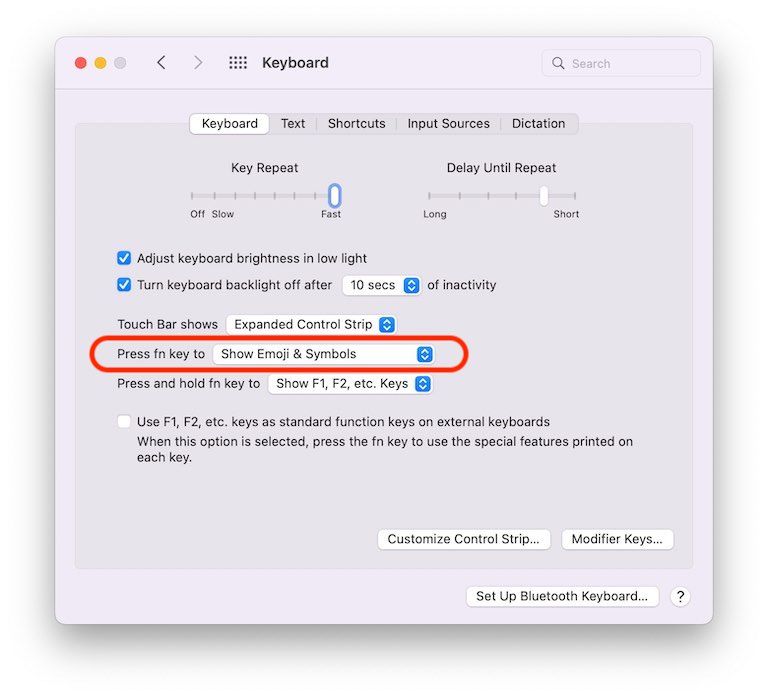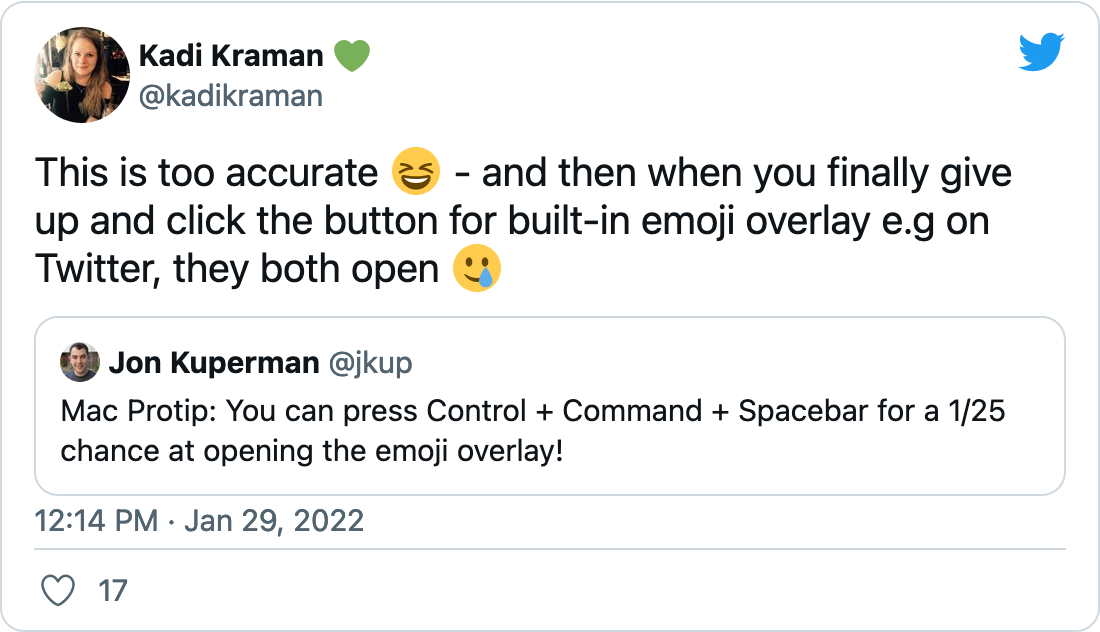Have you ever wanted to insert an emoji, currency symbol, flag, macOS keyboard sequence or other special symbol in a document or message on macOS?
If you don't do this very often, it can be a bit of a pain to figure out how to do it. Without any other configuration, the "easiest" way is to use the keyboard shortcut ⌘⌃Space (Command + Control + Space). This will usually pop up the emoji keyboard and allow you to select one to insert. Sadly, it's .... not particularly reliable.
The best solution I've found to this problem is to replace this key sequence with the "fn" or "function" key. This seems to work 100% reliably for me on my 2017 MacBook Pro.
Making this change doesn't require any special apps or tools. It's literally built into the macOS System Preferences. Open System Preferences, choose Keyboard, and then find the "Press fn key to" section. In the select box, choose "Show Emoji and Symbols". Here's a screenshot to help: